Difference between revisions of "Sacred:Getting Started"
Gogoblender (talk | contribs) |
Gogoblender (talk | contribs) |
||
| Line 218: | Line 218: | ||
http://i90.photobucket.com/albums/k271/gogoblender/underworldcampaign.jpg | http://i90.photobucket.com/albums/k271/gogoblender/underworldcampaign.jpg | ||
| + | |||
| + | Note: For the Dwarf and Daemon, a prepared and equipped character is already supplied in the directory of exported characters. | ||
== Multiplayer == | == Multiplayer == | ||
Revision as of 06:09, 24 November 2007
Contents
Installation
Installation
To install Sacred Gold place the Sacred Gold DVD in your DVD drive. If the Autorun option is activated, the install program will run automatically. If this does not occur automatically, run the setup.exe application located on the Sacred Gold DVD. Then simply follow the instructions on the screen. The file readme.html in the games installation folder contains important technical information. You can also find the latest news about Sacred on the official website: . sacred-game.com
Please note: Ascaron does not guarantee that Sacred Gold will run on all laptops and notebooks. Ascaron states that due too so many models on the market that it simply is not possible to test all of them for compatibility. In addition, chip sets and video cards may differ significantly from the desktop standard. If your laptop/notebook meets the system requirements, Sacred Gold will probably run on it. However, Ascaron does not guarantee that it will, due to differences in system architecture.
Login/Registration
Installation
To install Sacred Gold place the Sacred Gold DVD in your DVD drive. If the Autorun option is activated, the install program will run automatically. If this does not occur automatically, run the setup.exe application located on the Sacred Gold DVD. Then simply follow the instructions on the screen. The file readme.html in the games installation folder contains important technical information. You can also find the latest news about Sacred on the official website: www.sacred-game.com. Please note: Ascaron cannot guarantee that Sacred Gold will run on all laptops and notebooks. There are so many models on the market that it simply is not possible to test all of them for compatibility. In addition, chip sets and video cards may differ significantly from the desktop standard. If your laptop/notebook meets the system requirements, Sacred Gold will probably run on it. However, Ascaron does not guarantee that it will, due to differences in system architecture.
- Minimum System Requirements
Pentium III 800 MHz
256MB RAM
4x DVD drive
DirectX8 compatible 16MB video card
DirectX compatible sound card
DirectX9 (included on the Sacred Gold DVD)
Windows® 98 SE/ME
Hard drive with at least 3.4GB available*
- Recommended
Pentium IV 1.6GHz or higher
512MB RAM or higher
8x DVD drive or faster
DirectX9 compatible 64MB video card or higher
DirectX9 compatible sound card with 3D support
Network card
Windows® 2000/XP
DirectX9 (included on the Sacred Gold DVD)
Hard drive with at least 3.7GB available*
The installation size is approximately 2.8GB.
There should be at least 600MB (preferably over 900MB) available for the swap file.Menus
Ancaria Campaign Starts a new game with a new hero. Takes you to the New Campaign menu. Underworld Campaign Takes you to the Underworld Campaign menu. Please note that you can only enter the Underworld if your character has reached at least level 25. Simply import your experienced character or make use of one of the provided heroes (Dwarf or Daemon) to jump right into the Underworld Campaign. Multiplayer Starts a Multiplayer game. Please see the various Multiplayer game options within the Multiplayer chapter of this manual. Options Opens the Options menu. This is where you can edit settings such as graphic details and various game options. For further information, please read the corresponding Options chapter. Load Game Opens the Saved Games menu. For further information, please read the corresponding sections of the Sacred manual. Extras Allows you to start the intro movie sequence again or see the development team credits for Sacred Gold.
Options
Graphics Options
- Graphics Resolution
Allows you to match the graphical display of the game to your PCs capabilities.
- Low
For older PCs (e.g., PIII 800 or similar)
- Medium
For somewhat faster PCs that do not have the capability to display all the graphics details of Sacred.
- High
This setting is intended for PCs with a CPU speed of significantly higher than 1600MHz, a lot of storage space and a modern video card.
- Map transparency
If the slider is moved to the left, the minimap (Tab key) hides the landscape. Move the slider to the right and the background becomes visible through the transparent map.
Collecting Objects
- Atmospheric animations
Your hero will perform certain animated movements in the game quite often, for instance when collecting gold or objects. With this option, you can reduce the display of the most frequently used animations.
- Collect
With these settings, you can specify whether you wish to collect all items when collecting automatically (A key) (and sort them manually) or whether the hero should leave certain items where they are.
- Everything
The hero picks up all the dropped items.
- Gold / Unique Items
The hero picks up only gold and unique items. These include quest objects, Combat Art Runes, and unique weapons and armor.
- Gold
The hero picks up only gold coins and Combat Art Runes.
Internet Options
- Data Throughput
Use this to indicate the speed of your Internet connection. This setting is significant only for the Online Multiplayer mode.
Gameplay
- Auto-Save
At important points, the game is automatically saved.
- Explore Overview Map
A minimap shows only the area that is already known. This is useful when Map Transparency is switched off.
- Violence
Use this to toggle the display of violence in Sacred on or off
Ancaria Campaign
To begin playing Sacred from the beginning, open the Main Menu and select the Ancaria Campaign option to access the character selection screen. From here you can choose one of the eight character classes with which to play Sacred Gold.
Click on the character you wish to use for your adventures in the world of Ancaria. In the text box, you can then give your hero a new name.
If you have previously exported a hero, you can import that character here. The characters values and equipment will be imported as well. When starting with an imported character, opponents will be at a significantly higher level.
Once you have decided on a character, you will need to choose the level of difficulty.

At the start of the game, only the Bronze (very easy) and Silver (easy) levels are available to you. If you finish the game at the Silver level, you can access additional difficulty levels which are far more demanding. As the level of difficulty increases, opponents become harder to defeat and the effect of healing potions is reduced.
Your adventure starts here.
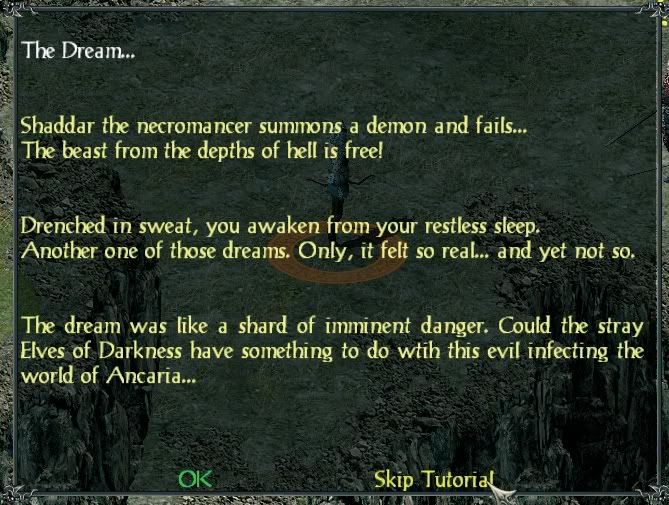
Useful tool tips will explain the particulars and finer points of the controls as well as other game elements. Click Skip Tutorial to prevent further tool tips being displayed.
Underworld Campaign
To play the Underworld Campaign, your game character needs to be at least level 25. To export an existing character simply access the in-game menu [ESC] and click on Export.

Note: For the Dwarf and Daemon, a prepared and equipped character is already supplied in the directory of exported characters.
Multiplayer
Multiplayer Firstly, decide whether you wish to start a LAN or Internet game. Multiplayer on LAN To play a game using a local area network, click on LAN in the Multiplayer tab of the Main Menu. Next, choose your hero (character). You may select a character you have previously exported or begin with a new hero. Select LAN Game The names and properties of the Sacred multiplayer games found on your network are displayed here. You can also set up your own LAN game. Click on Join to join a LAN game that is already running. Game Properties Multiplayer games have different properties. Along with the name of the game, the game parameters are displayed using the following symbols: