Difference between revisions of "Sacred:Interface"
Gogoblender (talk | contribs) |
Gogoblender (talk | contribs) |
||
| Line 32: | Line 32: | ||
instance - (white), and dropped | instance - (white), and dropped | ||
objects (gray) are located. | objects (gray) are located. | ||
| + | |||
| + | |||
| + | [[Equipment, Traders and Private Stash]] | ||
Revision as of 04:21, 2 November 2007
The World and the Map
There are two different maps that will help you find your way around Ancaria.

1. The overview map. On this map you can see all of Ancaria, including the names of places and attractions. Dotted red lines show how much of the country you have explored already. You can access the world map with the M key during the game.

2. You can access a more detailed overview of your immediate surroundings by using the TAB key. The area you have not yet explored is shown in black and therefore not visible on this map. In the regions you have already explored, colored dots show where enemies (red), neutral characters (blue), important NPCs - they might give you a task to complete, for instance - (white), and dropped objects (gray) are located.
Equipment, Traders and Private Stash

Menu
You can access the menu using the ESC key during the
game.
Click on Saved games to access the menu in
which you can save the game. At the center,
you will see the slots for saved games as well
as the name for that game.
Click on one of the slots. This activates the
Save, Load and Delete buttons that allow
you to save, load or delete a game.

Importing/Exporting Characters
You can export your hero at any time. Just
use the ESC key to open the menu and select
the Export option. Then choose an unoccupied
pedestal for your character and click on
Export.

Your character and all its associated properties, objects and Combat Arts are now saved to the hard disk. When starting a new game, you can import a previously exported character. Just choose New Campaign in the Main Menu, then click on Import.

The saved characters are now displayed for selection. Select the character and the desired difficulty level and launch yourself into the adventure again.
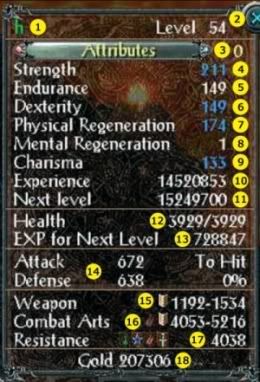
Character Properties
This window (displayed when you open the inventory [I]) provides information about your character.
1. Your character.
2. Current level of experience.
3. Attribute points available for distribution.
4. Strength: increases the attack value and the melee damage.
5. Endurance: influences the bodys inherent protection and reduces the effects of poison.
6. Dexterity: influences defense values and ranged combat damage.
7. Physical Regeneration: speeds up the regeneration of health and combat arts.
8. Mental Regeneration: increases the damage of your spells and reduces the time you need to regenerate from poison attacks.
9. Charismatic characters benefit from lower prices when dealing with traders; such characters are often favored by certain gods, granting increased poison damage.
10. Experience points accumulated to date.
11. When you reach this experience value, your character gains a level.
12. The value in front shows your current state of health, the second value shows the maximum health.
13. This is the amount of points required to reach the next level of experience.
14. Attack, Defense and Hit Chance: This displays the values for your current weapon and armor in relation to the last opponent you have defeated.
15. The damage value and the type of weapon currently equipped.
16. The damage value and the type of Combat Art currently activate.
17. The cumulative resistance value.
18. Gold carried.

Weapon Properties
1. Weapon name - the color shows how rare this weapon is. Regular weapons are white, golden weapons are extremely rare. The figure in brackets shows the number of available smithing slots and the number of slots already occupied.
2. Skill base of weapon.
3. Price you will receive if you sell the weapon.
4. Expected total damage.
5. Weapon level - the higher the level, the more difficult the weapon is to handle.
6. Damage inflicted by a weapon: Subdivided into Physical, Fire, Magic, and Poison as well as possible bonus damage points within these damage types.
7. Minimum character level required to use the weapon.
8. Possible additional bonuses to attributes and skills granted by the weapon. Some of these bonuses are provided by the weapon itself.
9. In addition, further improvements are possible by forging (smithing) runes or objects into the weapon.
10. If available, this is where smithing slots are displayed. There are three different colors: Bronze, Silver, and Gold. Depending on the color, additional points are added to the bonuses

Armor Properties
1. Armor name - the color shows how rare the armor is. If the name is displayed in green, the armor is part of a set of armor. The figure in brackets shows the number of available smithing slots and the number of slots already occupied.
2. Specifies which character can use the armor.
3. If the item is part of a set, then the sets name is shown.
4. Price you will receive if you sell the armor.
5. Expected total protection
6. Level of the armor
7. Minimum level required to wear the armor.
8. Resistance provided by the armor: Subdivided into Physical, Fire, Magic, and Poison resistances.
9. Possible additional bonuses to attributes and skills granted by the armor.
10. In addition, further improvements are possible by forging (smithing) runes or objects into the weapon.
11. If available, this is where smithing slots are displayed. There are three different colors: Bronze, Silver and Gold. Depending on the color, additional points are added to the bonuses.

Enemy Display
When an enemy is nearby or is becomes a target, a color-coded circle will appear, indicating the level of difficulty of your opponents. Additionally, hovering the mouse cursor over your enemy will activate an information bar, providing more detail on the enemys current health points. In addition, the bar contains notes on the opponents level, name and type - such as Monster. The opponents resistance values are also displayed.
Intuitive Symbols, Resistance/Damage
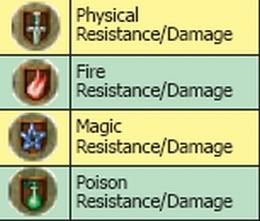
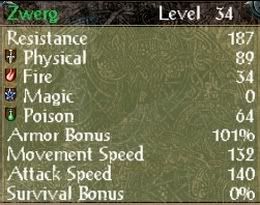
Intuitive Symbols
Symbols are used for resistance values (for opponents, armor and your character) as well as for damage caused by weapons or skills. If the resistance or damage values are not listed in absolute figures, the symbols transparency provides a good idea of this value. The more transparent a symbol is, the weaker the resistance and/or damage.
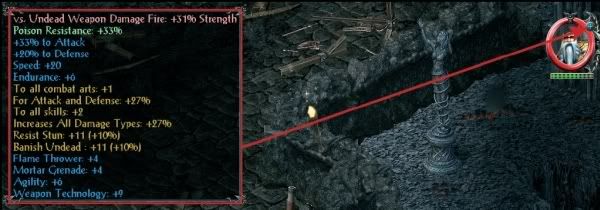
View All Bonuses
This feature can be accessed via the Sum button - this is the + (plus) symbol to the right of the character image health bar. This is the at-a-glance, visible display of the bonus, resistance and damage values your character currently has either naturally or improved through objects or equipment. If, for instance, you have two pieces of equipment that improve the Physical Regeneration value by twelve points each, the total bonus value (24) is displayed in this information window.